Tutorials

In this step-by-step tutorial, we’ll show you how to customize and apply the Lomo Effect. Follow along to learn how to do it, and then share your own edits with the hashtag #LomoEffect.
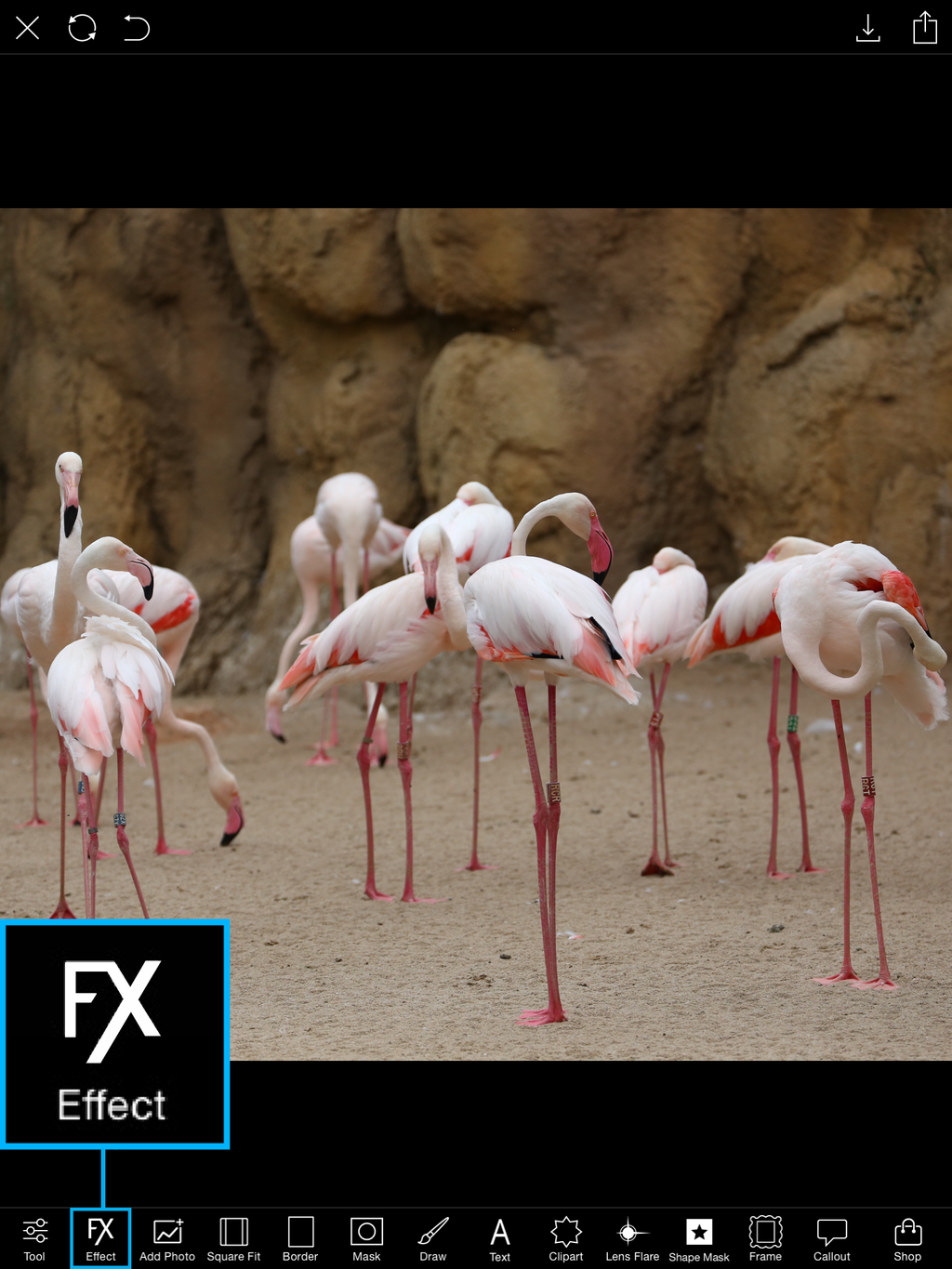
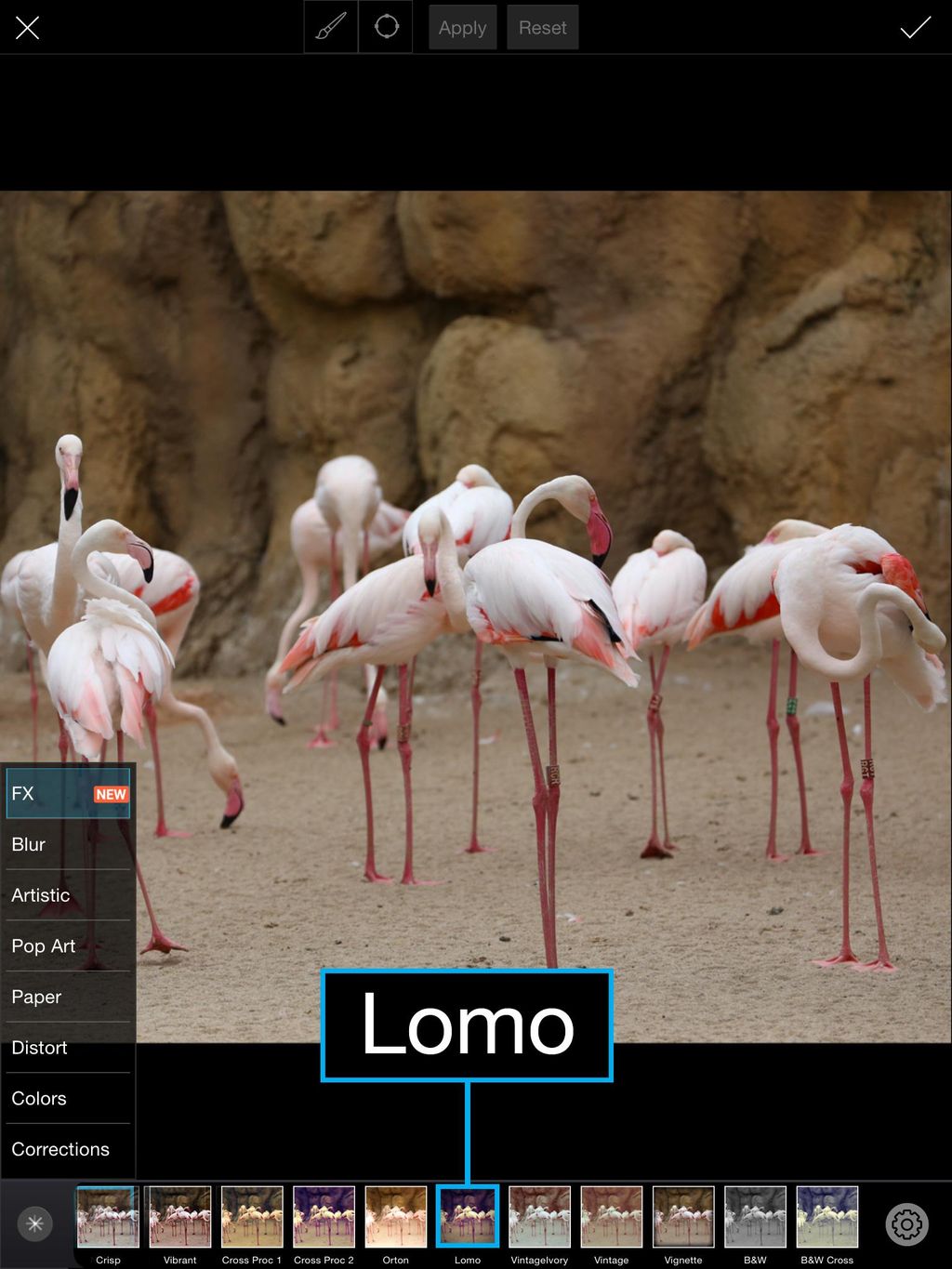

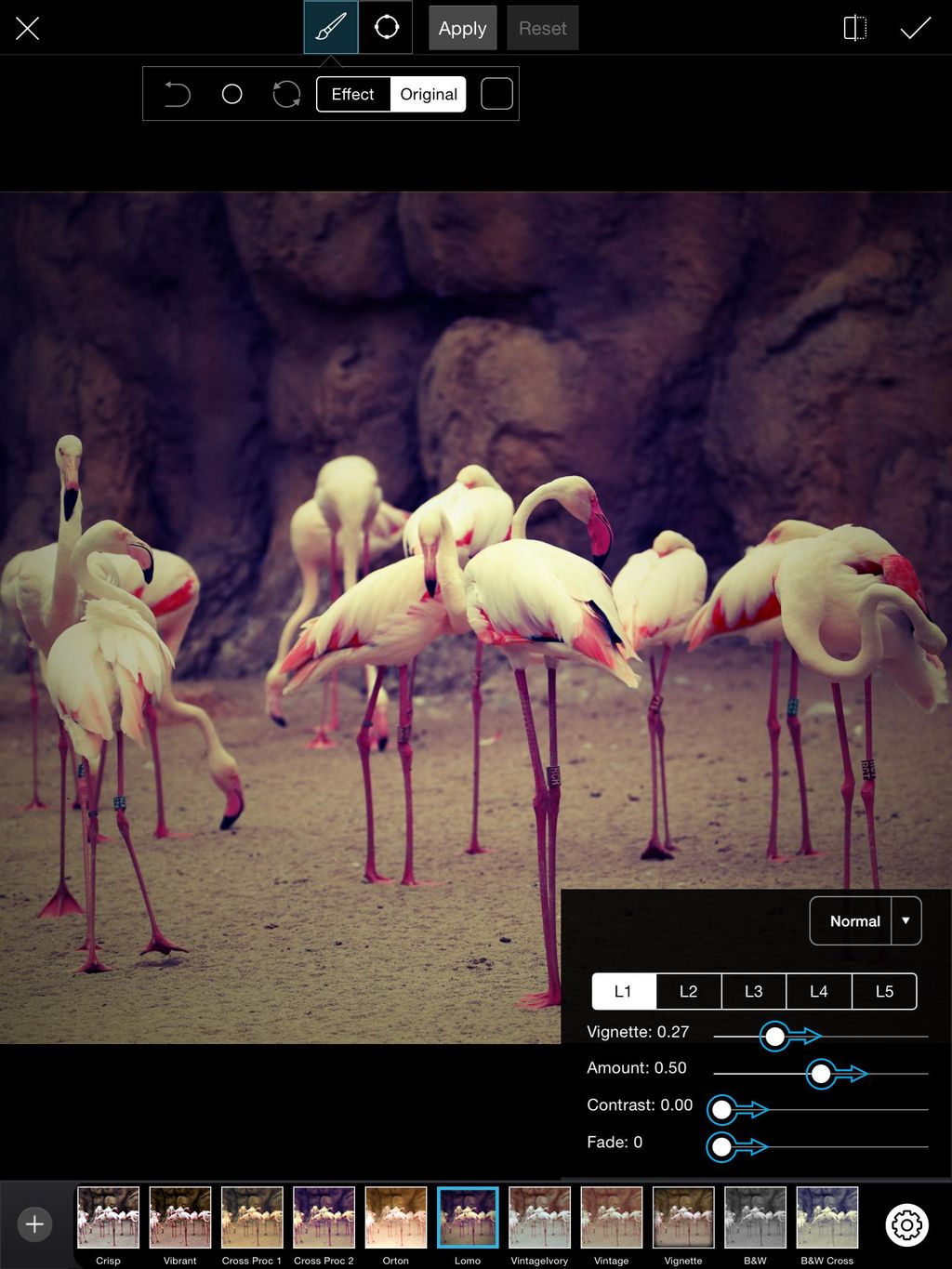
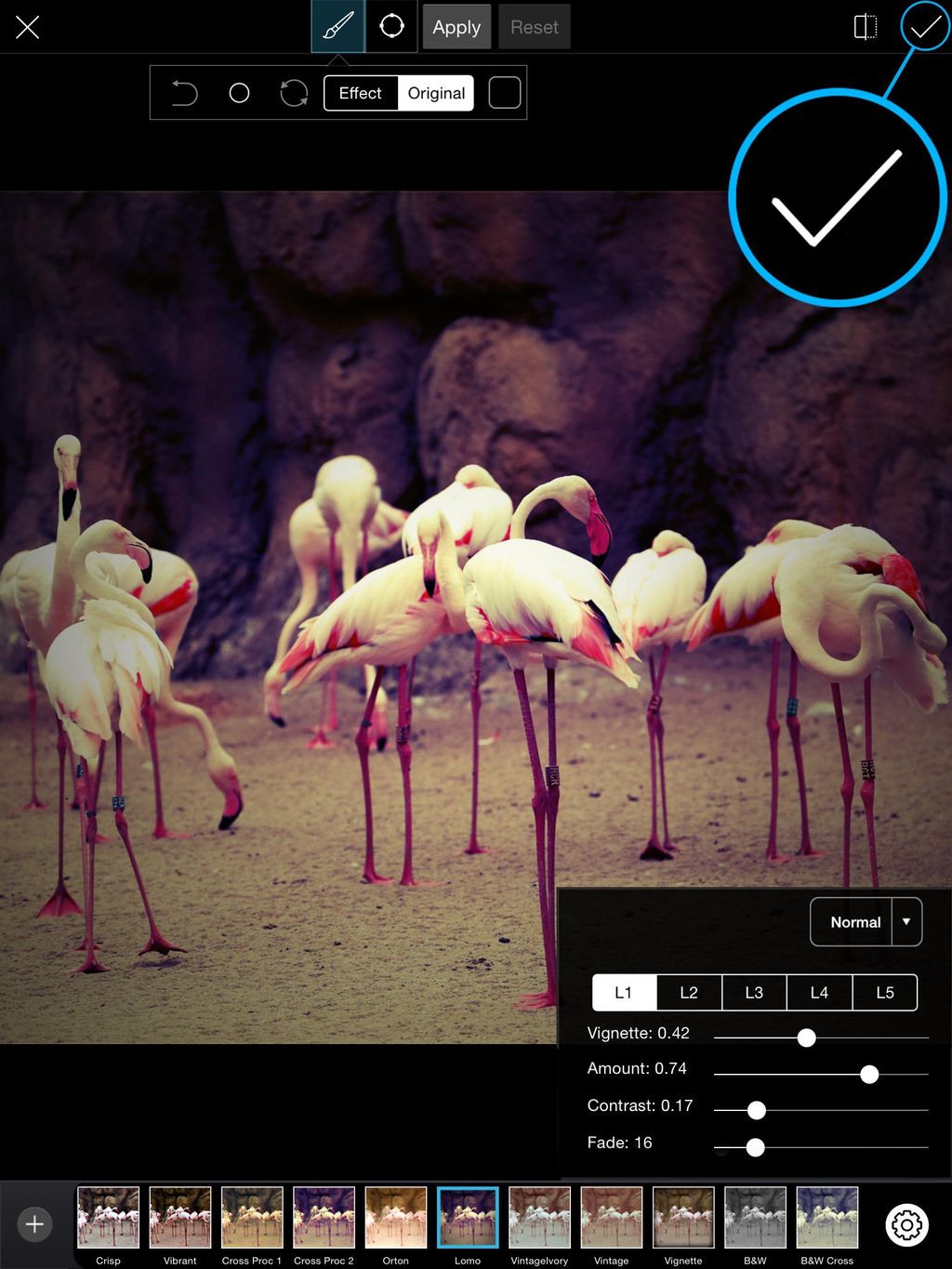

How To Apply The Lomo Effect

In this step-by-step tutorial, we’ll show you how to customize and apply the Lomo Effect. Follow along to learn how to do it, and then share your own edits with the hashtag #LomoEffect.
Step 1: Open Effects Menu
Open your image in the photo editor. Tap on Effect and select the Lomo Effect from the Fx section.
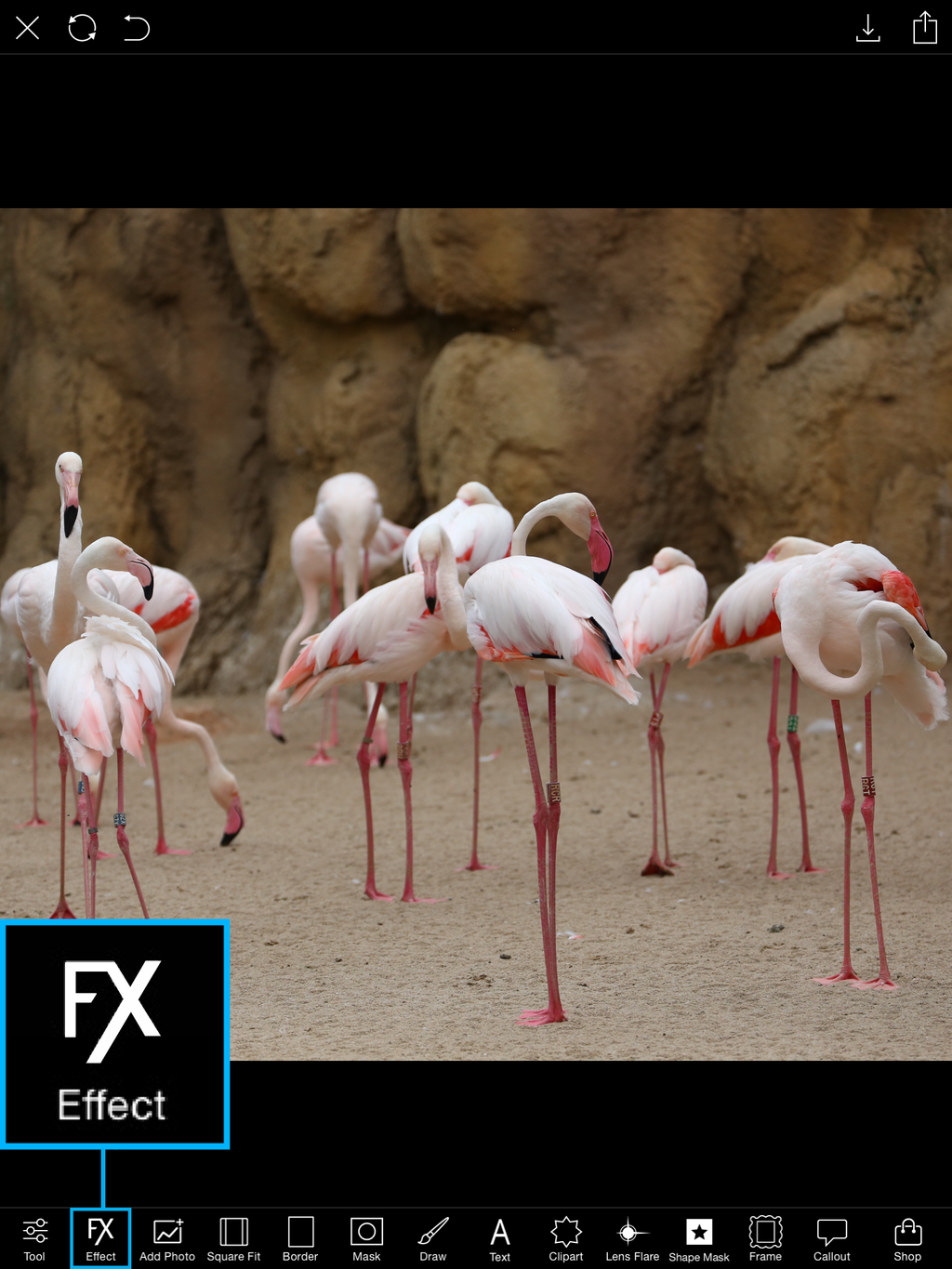
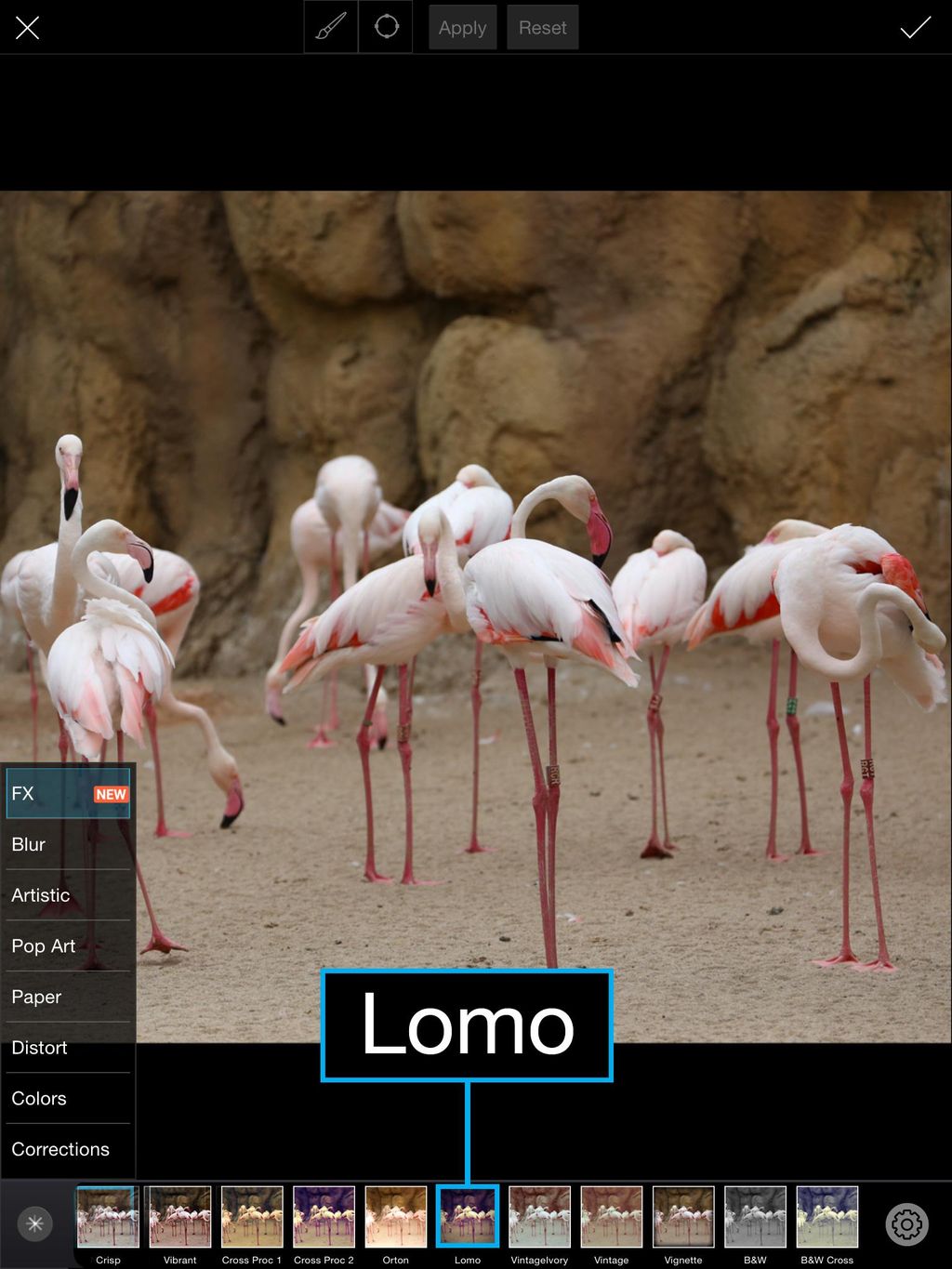
Step 2: Customize Effect
Tap on the gear icon to open the Effect settings menu. Use the sliders to customize your Effect.

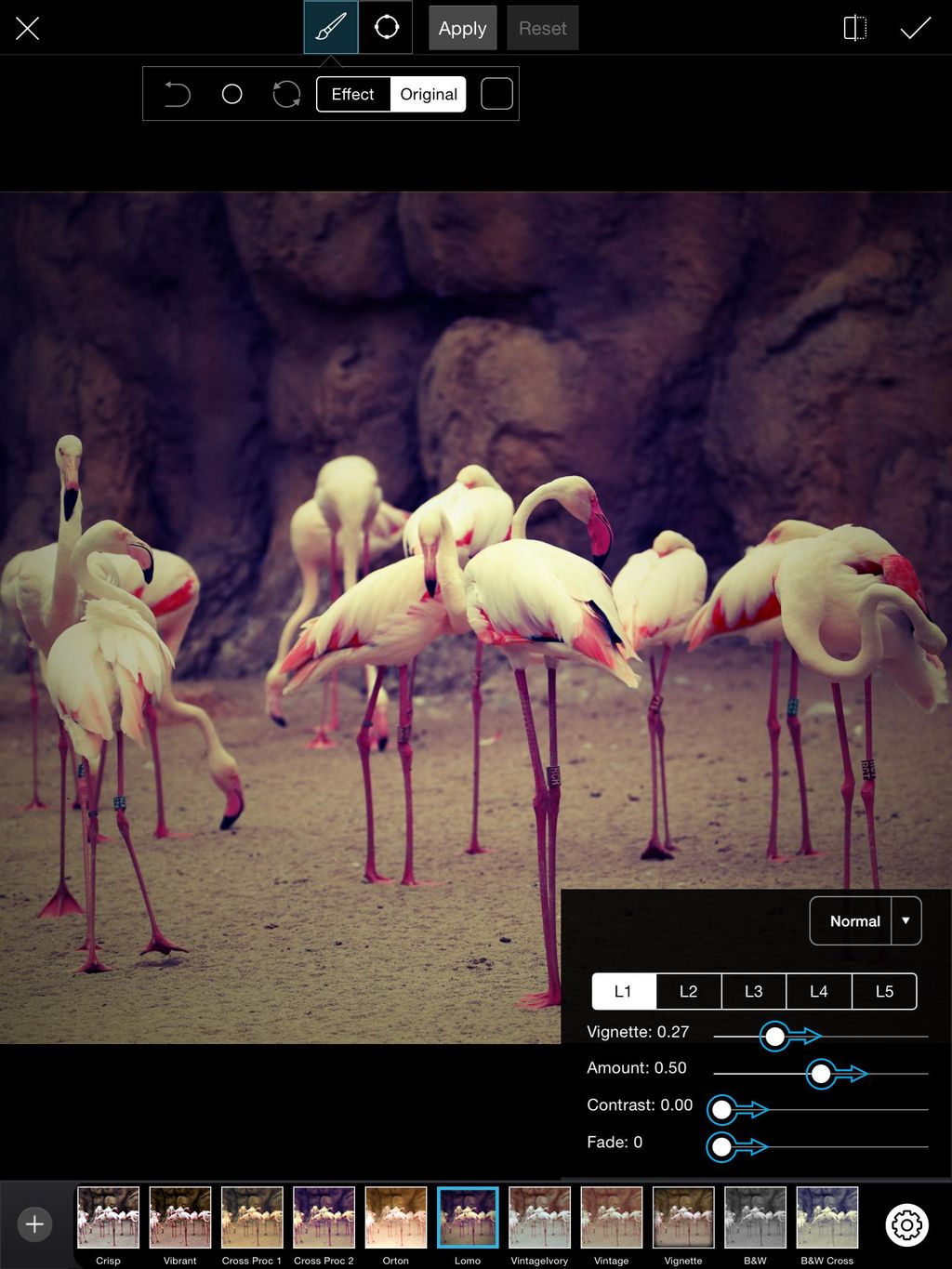
Step 3: Confirm, Save, and Share!
When you’re happy with your Effect, tap on the check mark to confirm. Save your image and share it with the hashtag #LomoEffect.
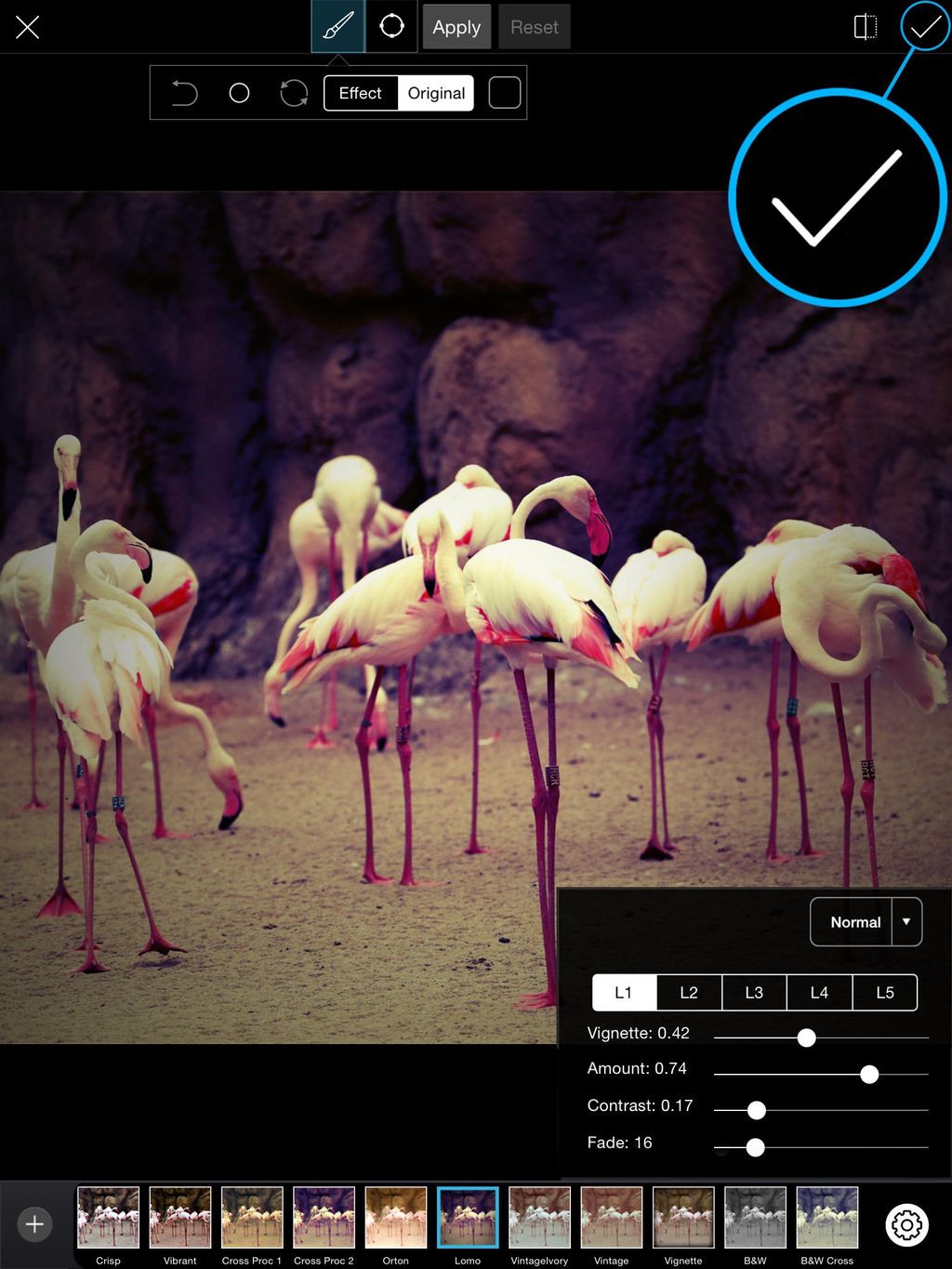






0 comments: